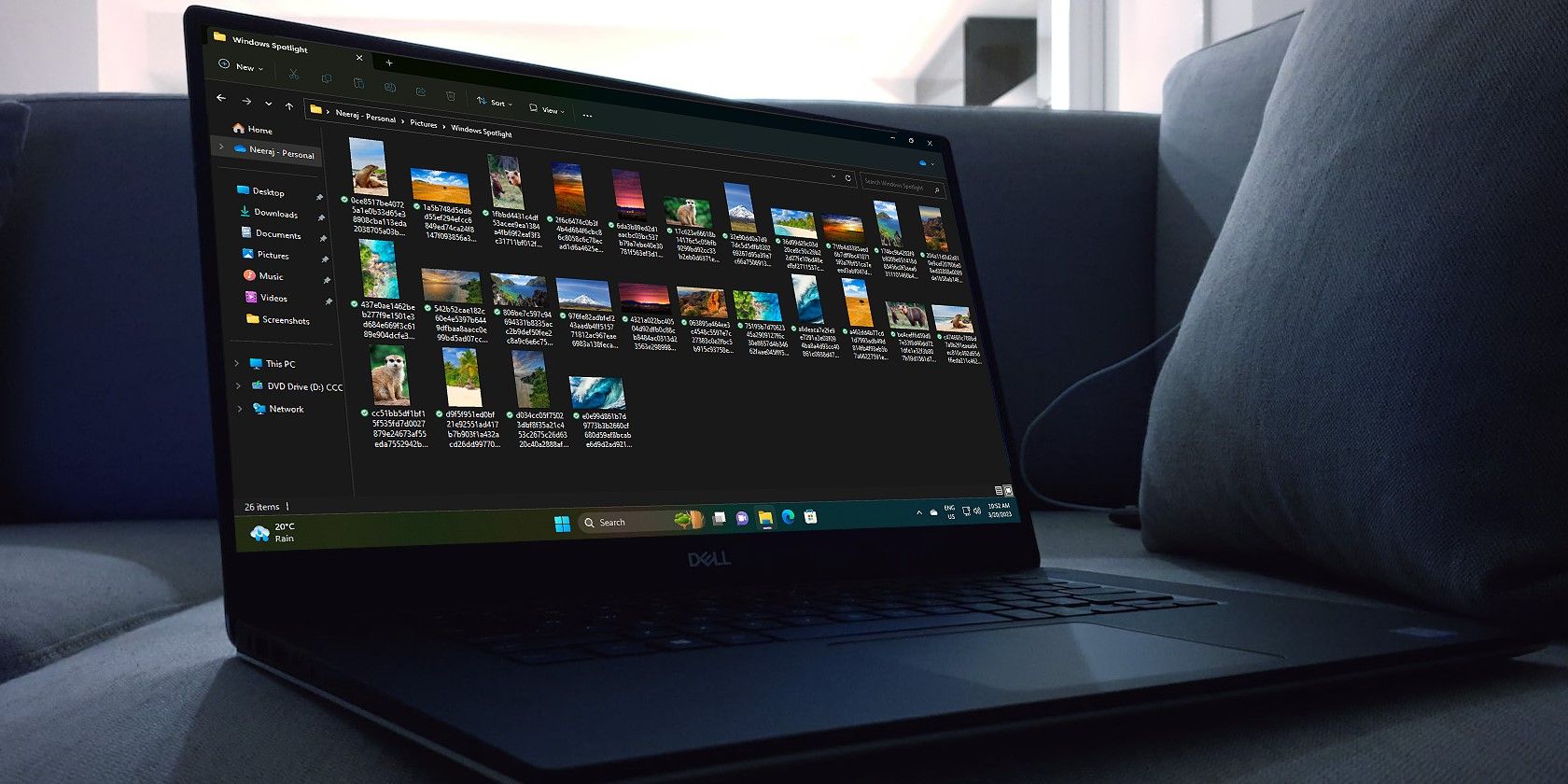
"Pro Tips for Impressive GoPro Time-Lapse Cinematography for 2024"

Pro Tips for Impressive GoPro Time-Lapse Cinematography
GoPro Time Lapse Tips: Create Epic Time Lapse Video

Max Wales
Mar 27, 2024• Proven solutions
When it comes to achieving the best effects on the travel photography, the time-lapse video making is the ultimate choice for the professionals. With these effects, you can easily reduce and convert the length of long hour nature video recording of stars, day night continuous shots, and much more into small footage of few seconds. If you want to produce a professional documentary style video photography, all you need is your GoPro camera and some creative skills. The inbuilt GoPro time lapse features superb technology that eases the task of shooting time-lapse videos and editing them with magnificent elements to make them look professional and eye-catching.
- Part 1: Easy Tips to Shoot Time Lapse Videos with GoPro
- Part 2: Other GoPro Time Lapse Shooting Tips
Disclaimer: This post includes affiliate links
If you click on a link and make a purchase, I may receive a commission at no extra cost to you.
Easy Tips to Shoot Time Lapse Videos with GoPro
There are two ways to create the professional looking time-lapse videos-
- Take a series of snapshots at regular intervals and arrange them together in proper sequence to make a video
- Shoot a standard continued video and then compress the entire footage into a small clip
Each of these processes has some limitations as well as some benefits.
- Method 1: Take Time-lapse Photos
- Method 2: Shoot and Raise the Speed of a Standard Video
- Method 3: Shoot Video on the 4K Time-Lapse Mode
Method 1: Take Time-lapse Photos
This is the most popular technique for the professional photographers to create time-lapse videos. Depending on your requirement, adjust the shutter timer intervals. Be careful to make the intervals in proper line with the shooting needs. Once you are done with the shooting, take these photos to the GoPro Studio to create your time-lapse video.
Pros:
- You need less space for storing the snapshots on the memory card. This method is convenient if you want to shoot for long hours and even for days together.
- It saves your battery life compared to continuous video shooting
- With 12mp high-resolution photos, it becomes easy to process the videos while adding zoom and panning effects. It gives you optimal quality video output compared to shooting standard videos and processing them
Cons:
- You need to shoot many photos at the small intervals or else your final video may look jumpy with poor quality
- The process of shooting photos at regular intervals is a complicated job (only recommended for experienced photographers)
How to Take Photos for the Time Lapse Videos
Depending on the theme and object of your GoPro time lapse video, you can set the shutter timer interval anywhere from 0.5 seconds to 60 seconds. Plan the time lapse sequence properly to ensure high quality video output. In general, you will need about 250 photos to create a professional industry standard time-lapse video of 10 seconds (running at 25fps).
- Turn on the GoPro Hero4 camera
- Use the front button or the GoPro app to select ‘Multi shot’
- Use the GoPro app or press the ‘settings’ button located on the side of your camera
- Adjust the setting including resolution, shutter timer interval, image size, toggle ProTune, focus point etc.
- Now start framing your object of the video and press the button on the top to start clicking the images
Method 2: Shoot and Raise the Speed of a Standard Video
In this process, you need to set your GoPro camera to shoot a continuous standard video (preferably at 1080p). After the shooting, import the video for post-production editing. Increase the speed of your entire footage to get the desired results according to the need.
Pros
- Best quality stable video output
- Easy to shoot and process
Cons
- Video file occupies greater space on your memory card (to shoot a standard time-lapse video of 10 minutes, you require a storage space of 2GB when shooting at 1080p and 25fps settings)
- You need to process the video in a fast processor
- Shooting a continuous video means spending greater battery life
How to Create the Time-Lapse Effect on a Standard Video
In this method, it is preferable to shoot a standard video first and then employ the effect during the postproduction stage.
- Turn on the GoPro Hero4 or 5 version camera
- Use the front button or the GoPro app to select ‘Video’
- Use the GoPro app or press the ‘Settings’ button located on the side of your camera
- Adjust the video settings including the frame rate, brightness, focus point, field of view (FOV), resolution, toggle ProTune and others (1080p recommended for industry standard video output)
- Press the top button once you have set the camera in the desired position to start recording the video
Method 3: Shoot Video on the 4K Time-Lapse Mode (Only Available on GoPro Hero4 or Hero5)
This time-lapse video shooting method reduces your stress of processing the videos or photos during the postproduction stage. This is one the best GoPro time lapse tips suited for novice photographers to produce the top quality time-lapse videos with sublime beauty. All you need to do is set your GoPro Hero4 or 5 camera on the 4K time-lapse mode and adjust the desired interval settings. The feature offers 4K time-lapse video capturing, which is double the resolution seen in HD videos.
After you are done with the shooting process, the GoPro will automatically compress the entire video into an MP4 time-lapse video file of 30fps. You do not have to do the rigorous postproduction video processing.
Pros
- Best quality video output that gives incredible results with zoom or panning effect without the risk of losing details
- The LCD screen will show the captured video time so that you are able to calculate the video length instantly
- The video is small and stored in the MPEG file format, which is quite easy to process later on with zoom, panning etc
Cons
- Required extended battery (you may need to use an USB power source in case of shooting lasts for over hours)
How to Shoot Video on the 4K Time-Lapse Mode
- Turn on the GoPro Camera (You must use Hero4 or 5 version to access this feature)
- Use the front button or the GoPro app to select ‘Video’
- Use the GoPro app or press the ‘Settings’ button located on the side of your camera
- From the menu top, choose ‘T Lapse Vid’
- Adjust your settings including photo size (4:3, 2.7K, 4K), interval time etc
- Press the top button once you have set the camera in the desired position to start recording the video
Other GoPro Time Lapse Shooting Tips
1. Use a Solid GoPro Compatible Tripod
Without the tripod, it will become very hard to keep the camera firmly positioned towards the subject at a proper angle for hours. Using a tripod mount such as the Joby Gorillapod is a wise decision as it fixes well with the GoPro cameras.
2. Use Extended Life Battery
If you want to shoot photos and videos at high-resolution pixels, it is necessary to choose a battery with long lasting performance. The Wasabi rechargeable batteries give seamless performance with the GoPro cameras.
3. Use a Memory Card with Greater Storage Capacity
Higher the picture resolution chosen for the GoPro time lapse video, the greater space it will occupy on your micro SD card. It is wise to choose the micro SD card with a storage space of 32GB to 64 GB if you are planning to shoot for some days or a week.
4.Dedicate Time into the Editing Process
The time-lapse effect you need for your video will vary depending on the subject. For instance, if you are shooting sunset videos, it is good to go with 15fps settings. There is no fixed rule to getting going. The best thing is to keep experimenting and leverage time into the editing process.
5.Set Highest Resolution on Your Camera (12MP for Images and 1080/4K for Videos)
Setting the camera at the highest resolution allows the users to get good quality video output after postproduction processing.

Max Wales
Max Wales is a writer and a lover of all things video.
Follow @Max Wales
Also read:
- [Fixed!] How Do I Convert Zip File Into Srt File, In 2024
- [New] Competing Visions of Virtual Space Google Against Samsung for 2024
- [New] Essential Image Protection Top Watermarkers Listed
- [New] In 2024, Enhance Virtual Interaction Top Techniques with Zoom Video Editor
- [New] In 2024, Epicurean Epiphanies Filming Feast Creation
- [New] Speech-to-Text Device Review for 2024
- [Updated] Complete Guide to Using Google Docs for Speech Recognition
- [Updated] In 2024, No-Cost Screen Record The Ultimate Win11 Tools #1-5 Listing
- [Updated] In 2024, The Ultimate List of FREE VFX Websites
- [Updated] Premium Hardware Choices for UHD Editors for 2024
- Gardez-Vous en Sécurité! Découvrez Deux Astuces Simples De Sauvegarde Sur Votre PC Lenovo Sous Windows 11
- How to Install Updated Canon TS6220 Series Printing Software on Your PC
- The Benefits of Integrating with the Cookiebot Platform
- Transform Video Vendoring Into Virtual Ventures and Valuables for 2024
- Ultimate Insights on Leveraging GPU Power for Faster Video Transcoding with HandBrake - Essential FAQs
- Title: Pro Tips for Impressive GoPro Time-Lapse Cinematography for 2024
- Author: Timothy
- Created at : 2024-11-20 19:50:52
- Updated at : 2024-11-24 23:07:25
- Link: https://article-files.techidaily.com/pro-tips-for-impressive-gopro-time-lapse-cinematography-for-2024/
- License: This work is licensed under CC BY-NC-SA 4.0.